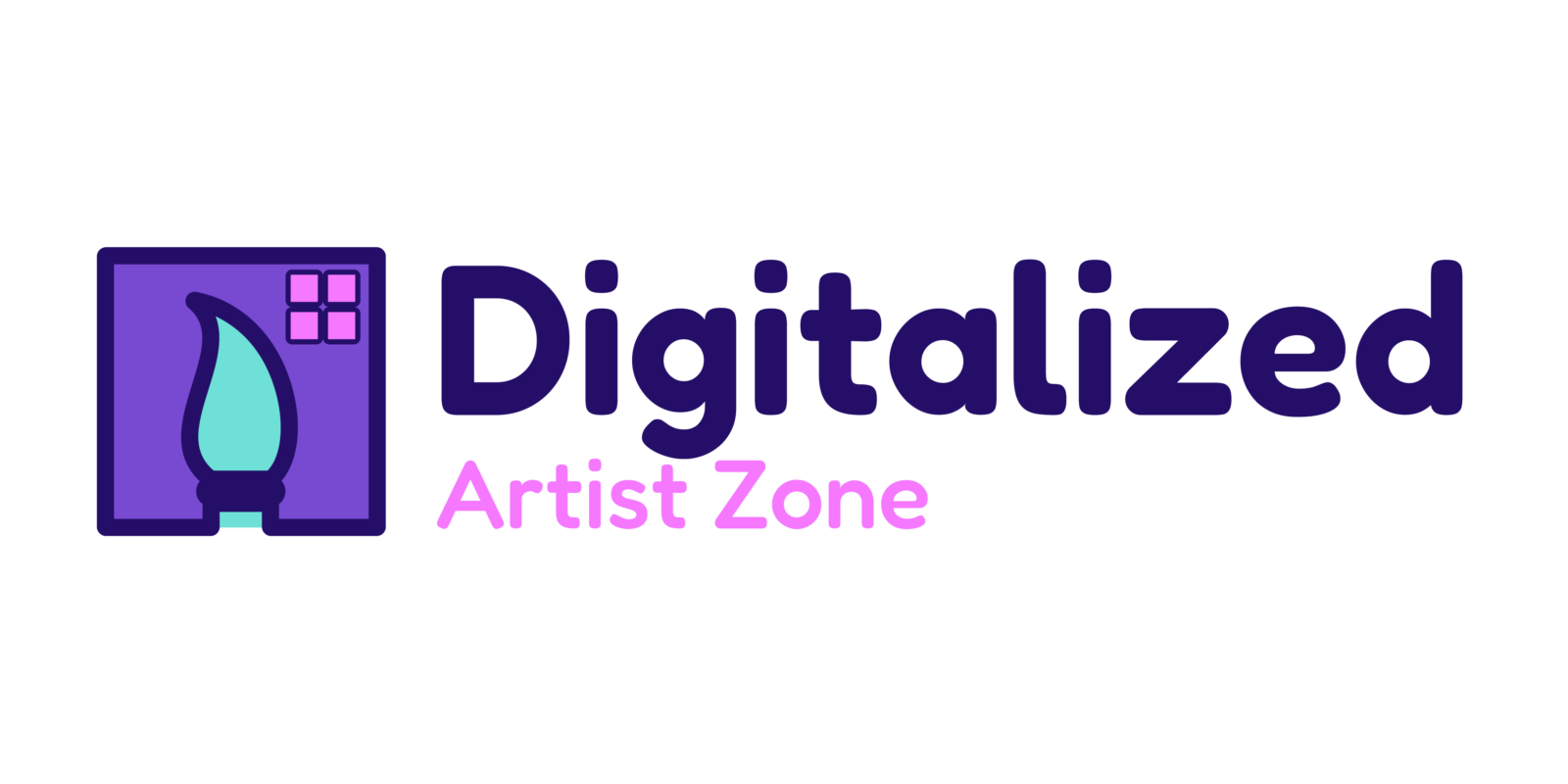Are you looking to enhance your creative process and streamline your workflow? As a seasoned digital artist, I’ve discovered the power of graphic tablets in boosting productivity and unleashing artistic potential. In this article, I’ll share valuable insights on how to optimize your workflow with graphic tablets, revolutionizing the way you approach digital design.
With a graphic tablet at your fingertips, you can transcend traditional methods and immerse yourself in a seamless digital experience. From precise pen control to customizable shortcuts, these tools offer a range of features designed to elevate your creative output. Join me as I delve into practical tips and techniques that will help you harness the full potential of graphic tablets, transforming your workflow into a dynamic and efficient process.
Unlock the possibilities of digital artistry and take your creativity to new heights with the strategic integration of graphic tablets. Follow along as I guide you through the steps to optimize your workflow, empowering you to achieve unparalleled results in your design projects.
Understanding Graphic Tablets
Exploring the Functionality of Graphic Tablets
Graphic tablets are versatile tools that revolutionize digital art creation. With a graphic tablet, I seamlessly translate my artistic vision into digital masterpieces. These tablets consist of a pressure-sensitive surface that detects the movement of a stylus or pen. By varying the pressure applied, I can create lines of different thickness and opacity, mimicking traditional drawing techniques effortlessly.
Understanding Pen Control and Precision
One significant advantage of graphic tablets is the precise pen control they offer. I can achieve intricate details with ease, making my artwork more refined and professional. The stylus’s sensitivity allows me to control aspects such as brush size, opacity, and texture, resulting in a more natural and expressive digital art style. This level of precision is essential for tasks like digital painting, photo editing, and graphic design.
Customizing Shortcuts for Efficiency
Graphic tablets empower me to customize shortcuts according to my workflow preferences. By assigning commonly used functions to express keys on the tablet, I streamline my work process and boost productivity. These shortcuts save me valuable time by eliminating the need to navigate through menus or use keyboard shortcuts constantly. With personalized shortcuts, I can focus more on the creative aspect of my work without interruptions.
Enhancing the Digital Experience
Using a graphic tablet transforms the digital creative process into a more immersive and intuitive experience. The direct interaction with the pen on the tablet surface provides a natural feel, similar to traditional drawing or writing. This tactile feedback enhances my connection with the artwork, allowing me to immerse myself fully in the creative process. The seamless integration of hand-eye coordination makes working with graphic tablets a delight for any digital artist.
Incorporating Graphic Tablets for Optimal Workflow
Integrating a graphic tablet into my workflow has been a game-changer, optimizing my efficiency and output quality. The intuitive nature of these tablets aligns perfectly with my creative process, enabling me to work with precision and speed. Whether sketching rough concepts or refining detailed illustrations, a graphic tablet is my go-to tool for unleashing my creative potential. By understanding and leveraging the capabilities of graphic tablets, I elevate my digital artistry to new heights.
Benefits of Using Graphic Tablets
Graphic tablets offer a range of advantages that can significantly enhance the creative workflow for digital artists. Here are some key benefits:
Improved Precision
Enhancing precision is a crucial aspect of graphic design, and graphic tablets excel in this area. With their pressure-sensitive surfaces, graphic tablets allow for precise pen control, enabling artists to create varying line thicknesses and opacities with ease. This level of control is essential for intricate details and fine-tuning artwork, resulting in a more polished final product.
Increased Productivity
One of the standout benefits of using graphic tablets is the boost in productivity they provide. By offering customizable shortcuts and intuitive features, these tablets streamline workflows and reduce the time spent on repetitive tasks. Artists can quickly access commonly used tools and functions, eliminating the need to switch between different tools or navigate complex menus. This efficiency not only saves time but also allows artists to focus more on their creative process, leading to increased productivity and output quality.
Choosing the Right Graphic Tablet
When selecting the ideal graphic tablet for my creative work, I focus on key factors that align with my artistic needs and workflow demands. It’s essential to consider the following aspects to ensure maximum efficiency and quality in digital art production:
- Size Matters: Opt for a tablet size that suits my workspace and drawing style. Larger tablets offer more drawing area, ideal for detailed work, while smaller ones are more portable.
- Pressure Sensitivity: Prioritizing high levels of pressure sensitivity ensures accurate pen control and the ability to create varying line weights with ease, mimicking traditional art tools.
- Resolution and Accuracy: A tablet with high resolution and accuracy provides precise input recognition, essential for intricate detailing and maintaining the highest standard of art quality.
- Compatibility: Ensuring compatibility with my operating system and preferred design software is crucial for seamless integration into my workflow, enhancing overall productivity.
- Customization Options: Opting for a tablet with customizable shortcuts and buttons allows me to tailor the device to my specific workflow, speeding up processes and reducing repetitive tasks.
- Wireless Connectivity: Choosing a tablet with wireless capabilities offers flexibility and freedom of movement, enhancing comfort and convenience during long creative sessions.
By selecting a graphic tablet that aligns with these criteria, I can optimize my workflow, boost productivity, and elevate the quality of my digital artwork to new levels.
Setting Up Your Graphic Tablet
To ensure optimal performance from your graphic tablet, it’s essential to set it up correctly. Here are some key steps to help you configure your device for seamless integration into your workflow:
- Install the Required Drivers:
Installing the necessary drivers for your graphic tablet is the first step in setting it up. These drivers enable your computer to recognize and communicate with the tablet effectively. - Adjust Pen Pressure Sensitivity:
Fine-tuning the pen pressure sensitivity settings is crucial for creating varying line thicknesses in your artwork. Adjust this setting based on your preferences to achieve the desired pen pressure response. - Calibrate the Tablet:
Calibrating the tablet ensures accurate cursor placement on the screen. Follow the manufacturer’s instructions to calibrate the tablet correctly for precise pen input. - Set Up Custom Shortcuts:
Take advantage of customizing shortcut keys on your graphic tablet to streamline your workflow. Assign frequently used commands or tools to these shortcuts for quick access while working. - Check Compatibility and Connectivity:
Verify that your graphic tablet is compatible with your operating system and design software. Additionally, ensure that the tablet’s connectivity, whether wired or wireless, is reliable for uninterrupted usage.
By following these setup guidelines, you can leverage the full capabilities of your graphic tablet and enhance your creativity and productivity in digital art creation.